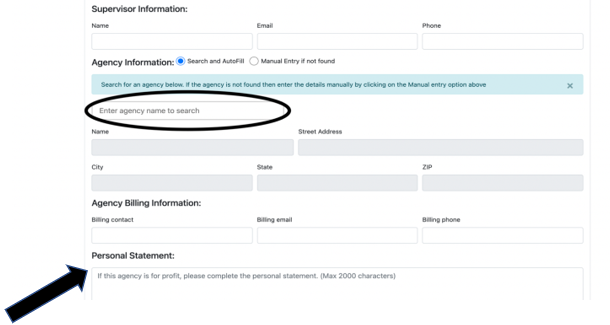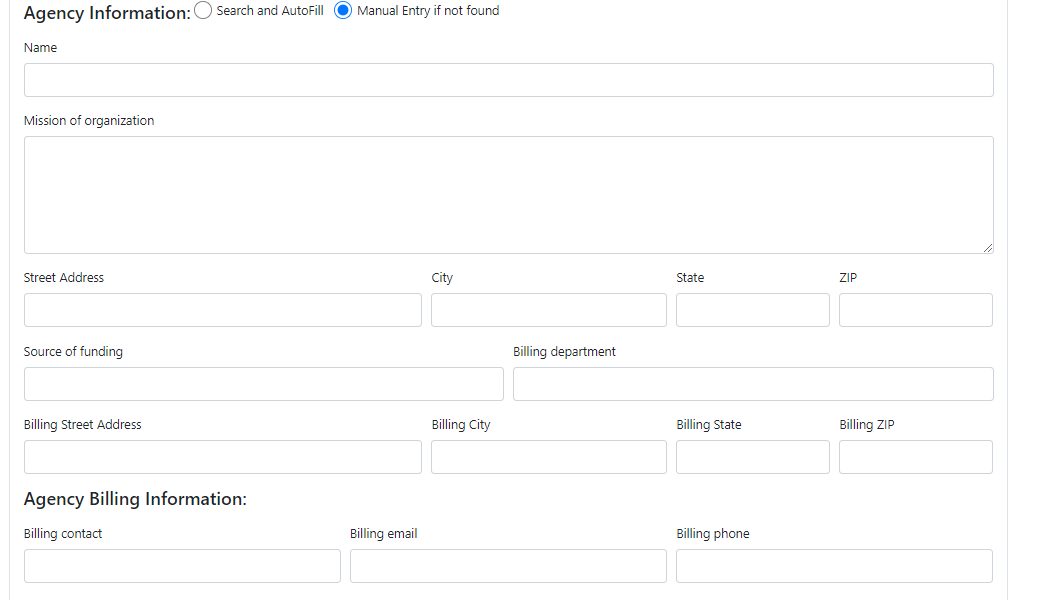1) Upon logging in to SEOS (Student Employment Office System) with your Harvard Key, you will enter the homepage. Click Create Ref Card.
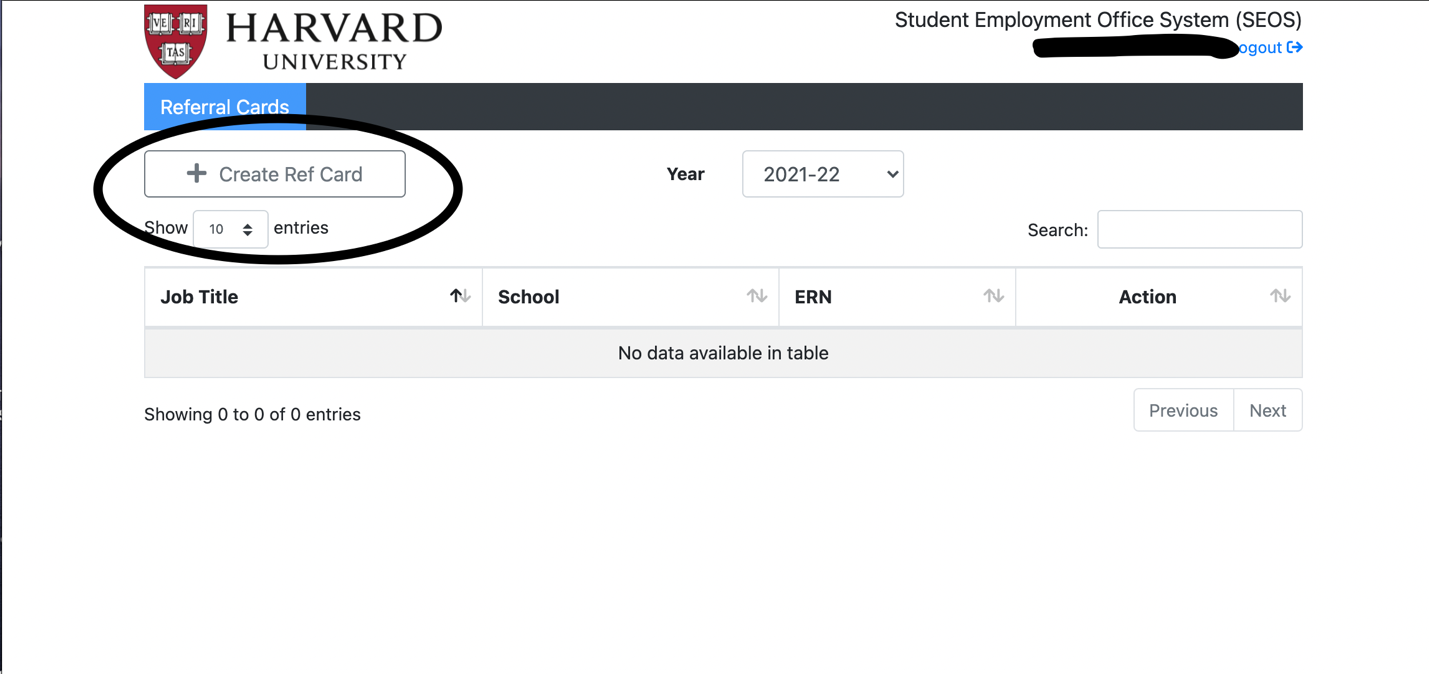
2) From there, you will be taken to the Referral Card form. The following information will be auto filled: HUID, first and last name, status, email ID, and school. If your school of attendance is different, change it to the school that you’re currently attending because it is auto generated. If the school of attendance is accurate, you don’t need to change it.
3) The FWSP section will be auto-filled according to your eligibility. If you are eligible for a Full Year award, which comprises Summer, Fall & Spring, your FWSP amount will appear in that box. If your award is for Fall & Spring only, your FWSP eligibility will display there. You may have an award listed in multiple boxes, but you must choose your job ceiling amount based on your period of employment. For example, if you are starting a Fall-only position and have $1750 listed in the Fall box, you will need to make sure your ceiling does not exceed $1750 for your position. Students who have a full-year award need to make sure they divvy up their work-study accordingly. If you have $5000 for the full year and you are starting a Summer position, you will want to make sure you leave some money to allocate towards a future Fall or Spring position. If you do not have a FWSP award populated in any section, please reach out to your School’s Financial Aid office for eligibility.

4) Job Information: In this section, you must include the job title and description. You must also indicate if it is an on-campus or off-campus position. For details on completing the Agency information for an external agency, see Off-campus positions.
- Period of Employment: The term you will work this position (Summer, Fall, Spring) Fall & Spring for positions that will run for the entire academic year.
- Start Date: When you begin your position. Please note that you should use the date you will begin using FWS for your position. If you have already begun the position, use the date you are submitting the referral card.
- End Date: When you will end your position. If your position dates will cross enrollment periods (for example, you will continue to work through the spring term and into the summer period) then you will be prompted to enter an end date that falls within the same enrollment period.
- Hourly Rate: How much your position will pay you per hour.
- Job Ceiling Amount: How much of your FWS award do you want to utilize for this position in total. Ex: If you have a $2000 FWS award and want to use this full amount for the position, you would enter $2000 as the ceiling.
Note: Students with multiple positions and ref cards must be mindful of their allocations, as the system will not let you exceed your FWS award in totality. This means you can’t have an award for $2000 and have two ref cards that have a ceiling of $2000 each. The system will require you to allocate your ceilings appropriately. If you need to adjust your ceiling, please contact seofwsp@fas.harvard.edu
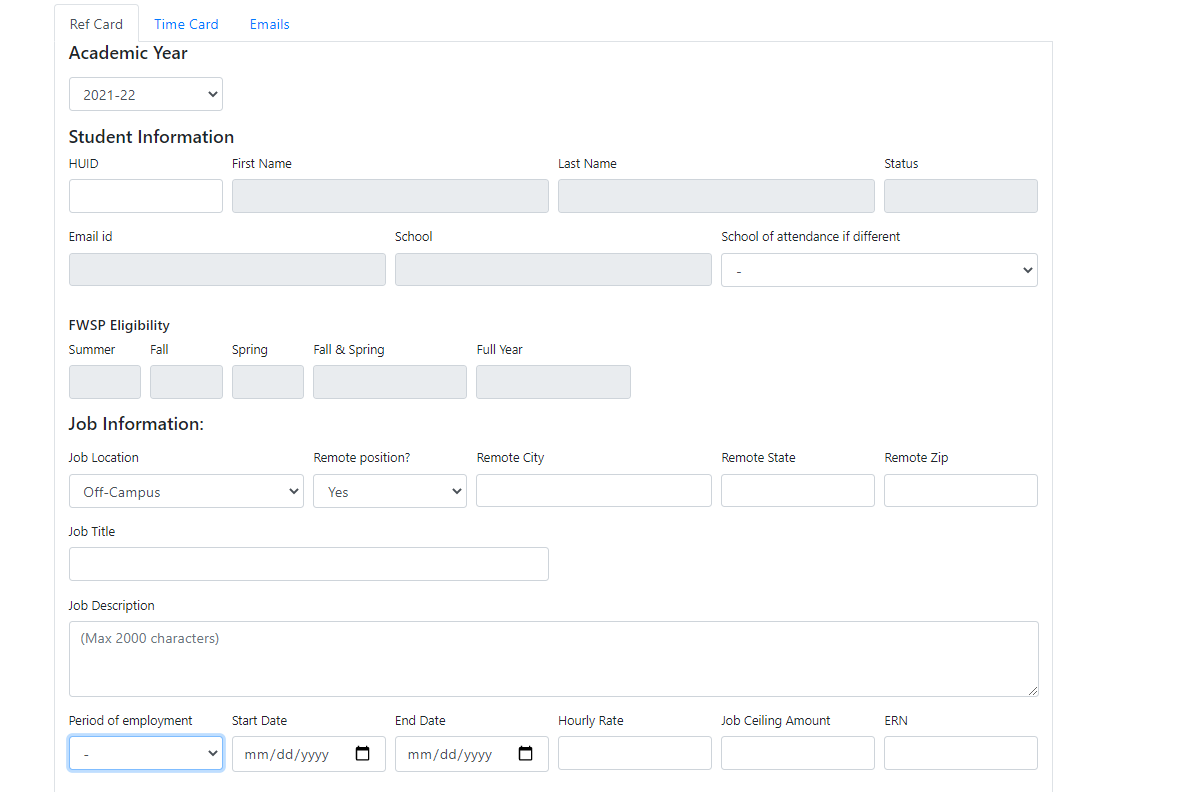
If you are working remotely, you must include the city, state, and zip code where you’re working from. The ERN does not need to be entered because it will be provided by the hiring supervisor. The box will be shaded grey, and you will be unable to fill it out. Job Ceiling amount is the max amount of your award, you would like to use for the position.
Note: Even if you are working in another physical location, if it’s for Harvard University (or an organization under Harvard), it is considered an on-campus position.
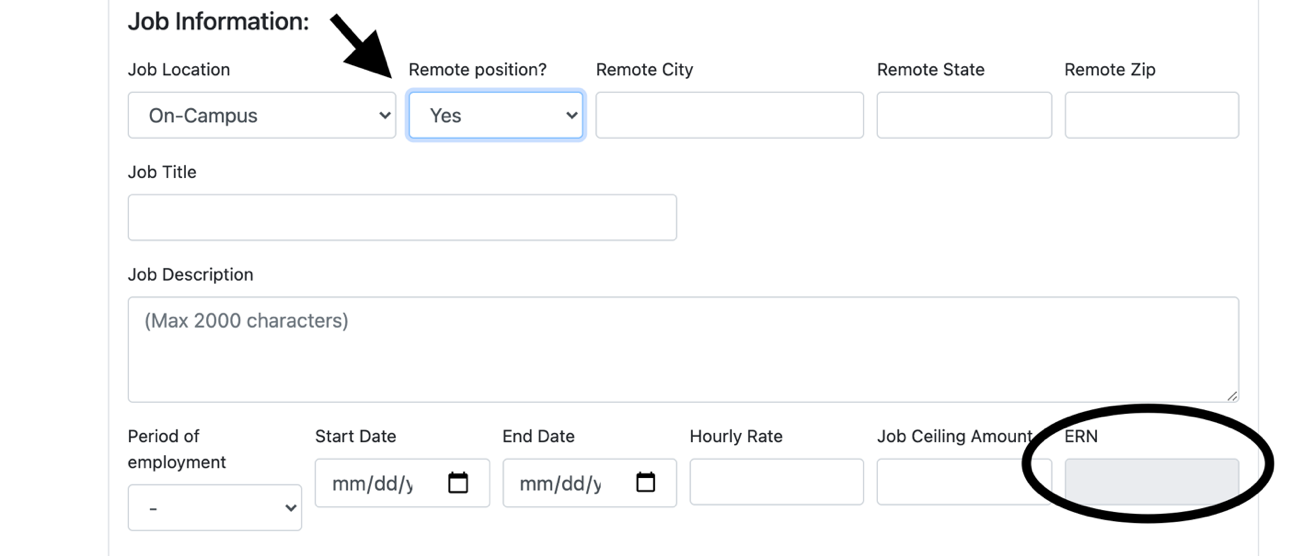
5) Supervisor Information: In this section, you will need to fill out the name, email, and phone number of your position’s supervisor.

6) Department Information: You will need to ask your supervisor for the tub (3-digit), org (5-digit), and fund (6-digit) IDs for the department. You will also need to provide the Payroll Administrator Name, email address, and phone number. The Payroll Administrator is the person who does the hiring in PeopleSoft for that department.
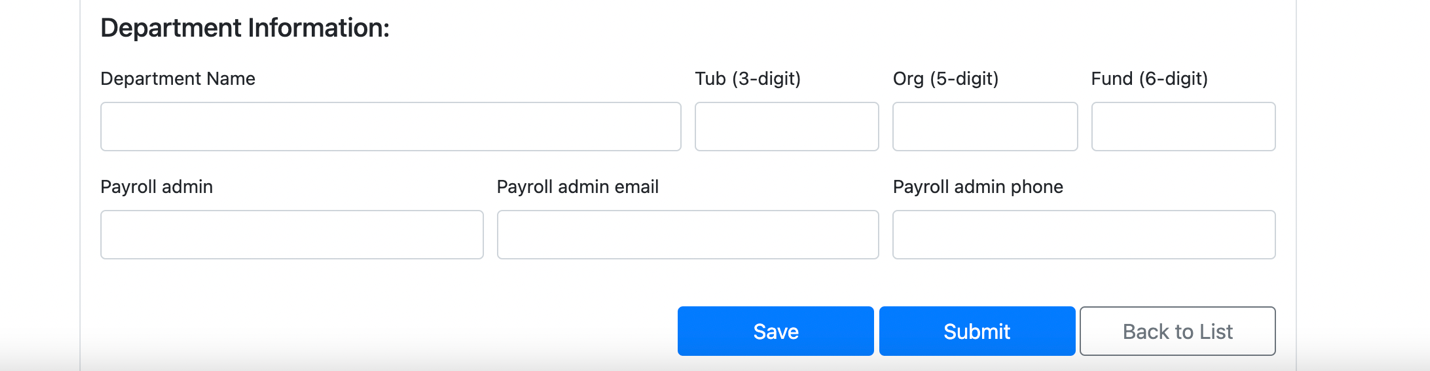
7) After completing this section, you can either save the form and return to it later or submit it to the system. Once you submit it, you will then receive a confirmation email stating that your form was submitted. If you have FWS eligibility in the system, a job confirmation will be sent to you and the supervisor you outlined.
If the position is off-campus you will need to select the hiring agency.
Try searching the agency name because it possibly exists in the system. You must type at least 3 characters before the agency name displays. If the Agency name does not come up, please click “Manual Entry if not found”. Here you will fill out the following:
- Name: Name of the Agency.
- Mission of Organization: This is the mission statement of the organization. It identifies what their agency goals and purpose are.
- Street Address, City, State & Zip: The address where the agency is physically located.
- Source of Funding: What funds support the agency and how will they pay their wage share.
- Billing Department: Department responsible for paying invoices.
- Billing Street Address, City State & Zip Code: Address where invoices should be sent.
- Billing Contact: Name of person who will process invoices.
- Billing Email: Email address for billing contact.
- Billing Phone: Phone number for billing contact.
- Extn: Extension number if applicable.
You will also fill out the information and the off-campus agency’s information.
Note: If the agency is a for-profit organization, you MUST fill out the personal statement box. You will explain how that position applies to your degree program & how working this position and for that organization will be beneficial for you.